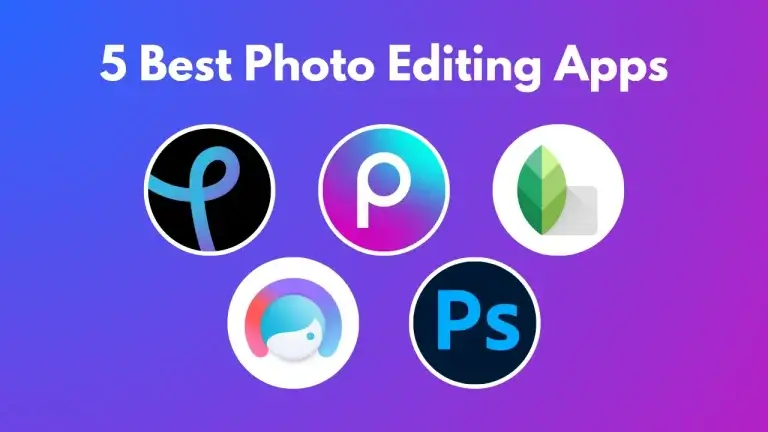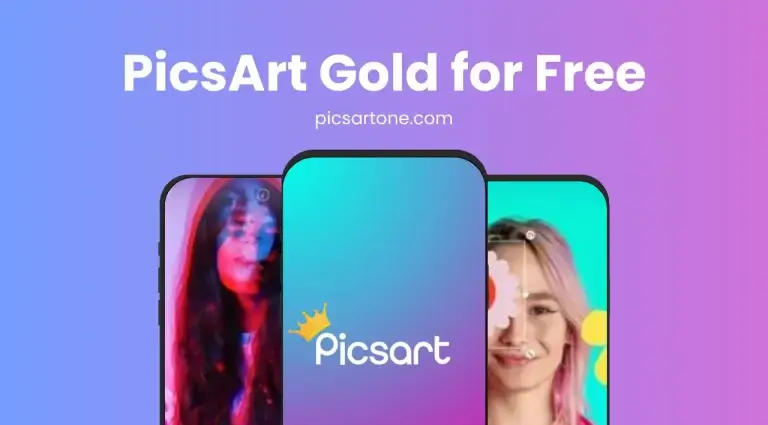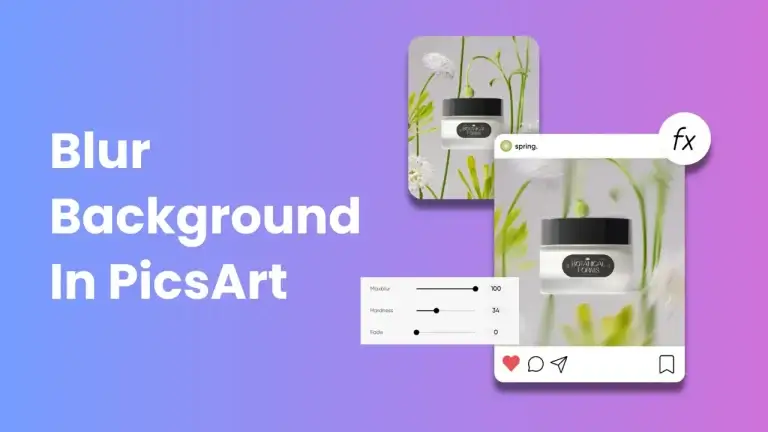How to Change Background in PicsArt
Did you ever take a photo of your golden moments and realize later that the image is perfect, but the background does not justify the subject, and all the efforts are useless for you? You can’t use it or upload it anywhere. You can easily change background in PicsArt of any image that might disturb you.

There are many reasons to change the background of any photo, whether you spotlight the products to sell them on any e-commerce store or share them with friends on social media.
Get ready to enhance your photos with unique backgrounds. Today, we will discuss in detail how to change background in PicsArt using distinctive techniques.
5 Reasons You Need to Change the Background
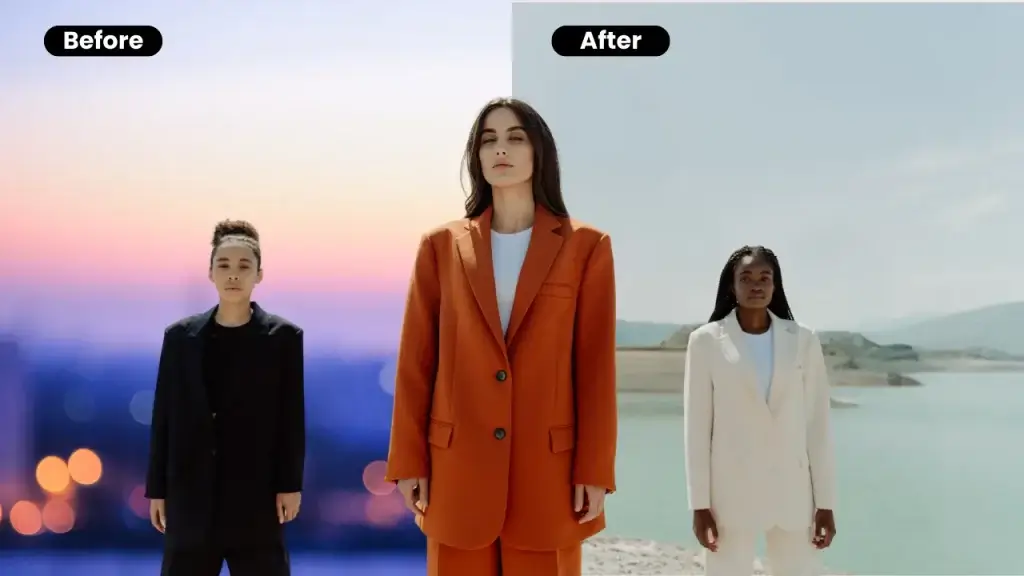
Whether you are creating social media posts or making eye-catching product photos, changing the background will always be the game changer; that’s why you can transform your ordinary photos into the perfect fit.
Consistent Background in Product Listings
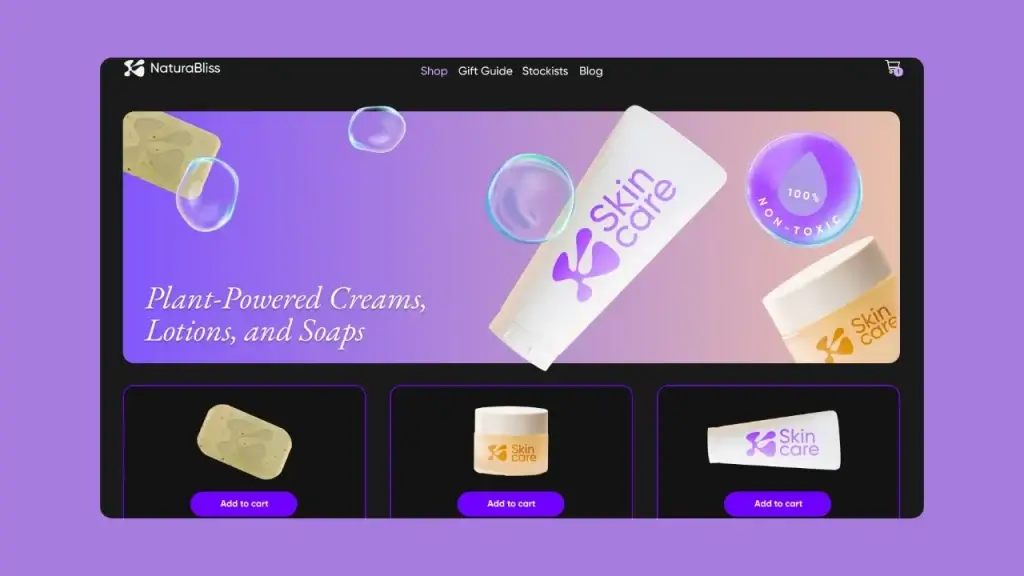
Always use a clean and professional background to make clarity and product pop. If you have multiple product listings, maintaining a consistent background with all your products will give you a soft and professional look to your e-commerce store.
Uplift the Product Visibility and Text

The right background color will continually improve the visibility of your image. A high contrast between background and product information in text form is essential for proper viewing, especially for visually impaired persons.
Add Emphasis to the Photo

Changing the background tactically can be an effective way to draw attention to a specific point within visual content. Whether you want to highlight a critical moment in a presentation or emphasize a particular area in a photo, a contrasting background will always help you create eye-catching content.
Setup the Perfect Portrait Scene

In different portrait sessions, the Photographers often change the background to offer a variety of looks without changing the location physically. this may help the client to choose a background as per their personality and choice.
To Enhance Educational Materials
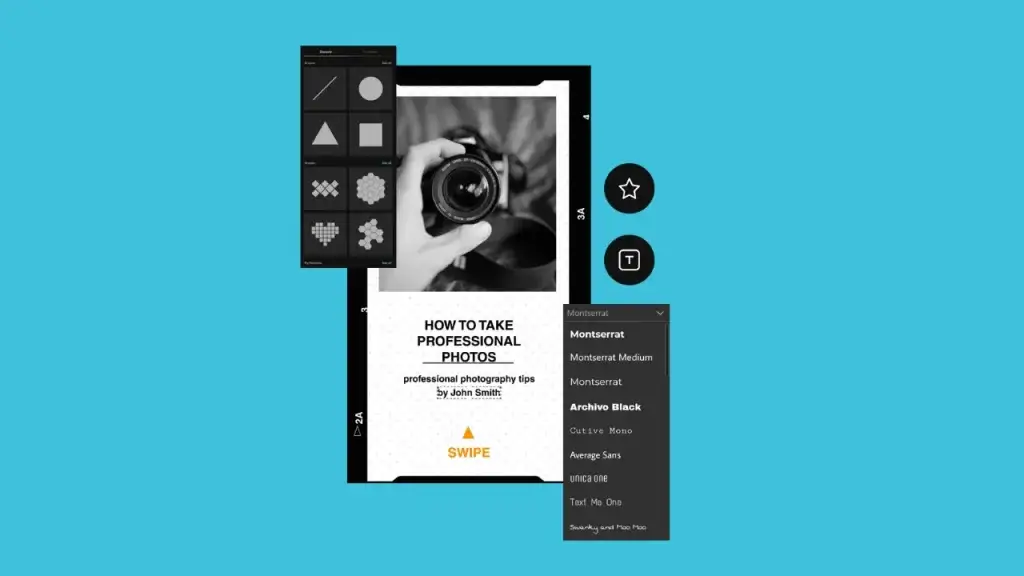
By using different background colors, you can create engaging educational material. The learning experience can be enhanced visually by setting up scientific illustration concepts
How to Change Background in PicsArt
by using the Web-Based and Mobile App.
Unlike other typical Photo editing apps, PicsArt has a simple and user-friendly interface. In PicsArt, changing or removing the background of any image is not a difficult task. The app has advanced features. Its high-standard AI can easily differentiate between persons, faces, hair, etc., to make it easy for you to complete the job hassle-free.
Web-Based
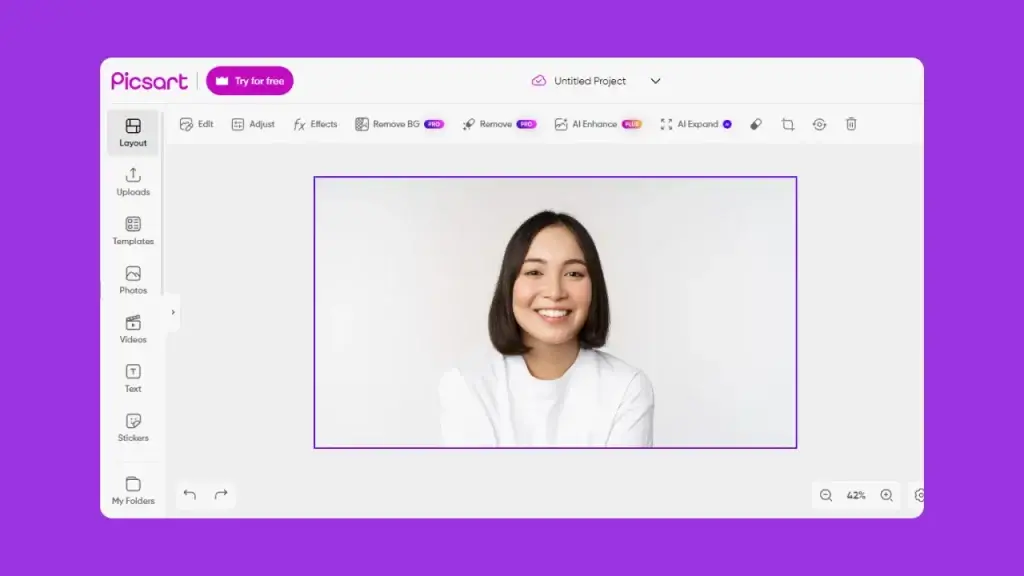
We will discuss in detail how to change the background in PicsArt using a web-based solution. The step-by-step guide is below.
STEP 1:
Open the PicsArt background changer and select the photo you want to edit its background. Now click on the BG button from the Top toolbar, and the AI will automatically select the subject in the image. However, you can also choose to make amendments manually. The eraser tool can be used to remove or subtract from the selection; once you have completed everything, please click on the save button.
STEP 2:
Now, you can view your image as a plain background by clicking on the eye icon. You can add any color of your choice as the background of the image.
STEP 3:
Furthermore, the app also offers other tools that can be used to modify and adjust your photo to look perfect with your edited background. After all is done, click on the save button to finish the editing and save it on your device for further sharing with your friends or social media.
Mobile App
STEP 1:
Open the PicsArt mobile app. From the bottom of the screen, click on the icon “+” and select a photo from your mobile gallery. You can also search for and select an image from the app library.
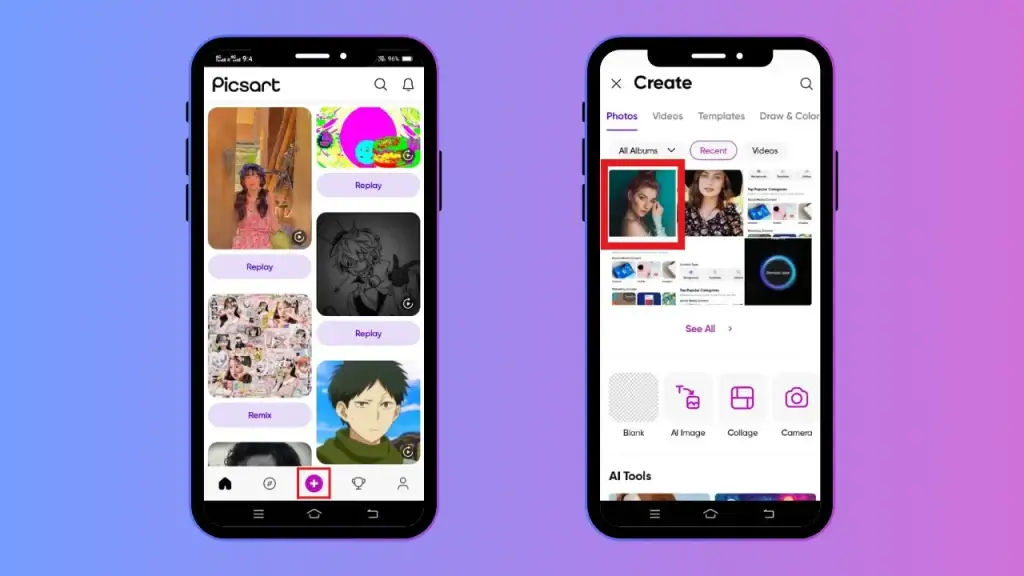
STEP 2:
From the bottom toolbar, please tap on BG, let the AI automatically detect the photo, and remove the background.
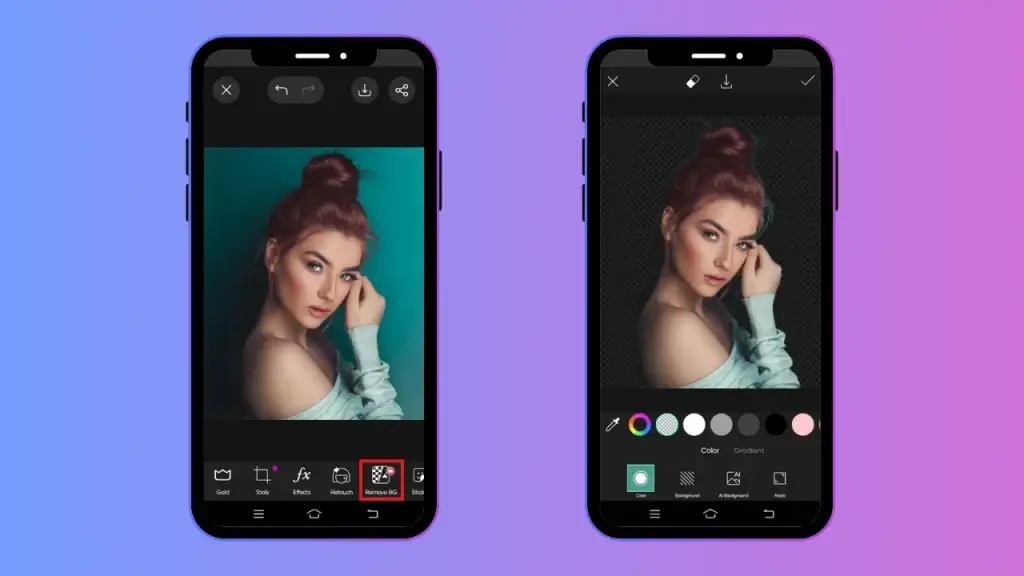
STEP 3:
Add a new color to your background. You can also choose color gradients to increase enhancement in your photo.
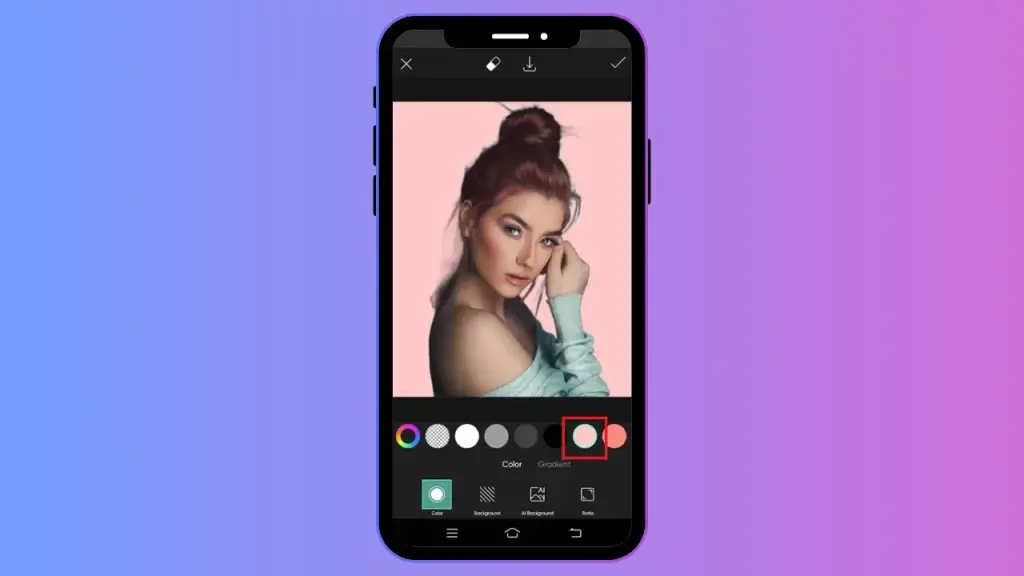
STEP 4:
Now tap on the “apply” and save the changes. You can also fine-tune your photo by using other editing tools to enhance the quality and obtain eye-catching results. After you finish editing, click on the next and choose “save”. Finally, your image is ready; download it from your device’s gallery and enjoy sharing it with friends.
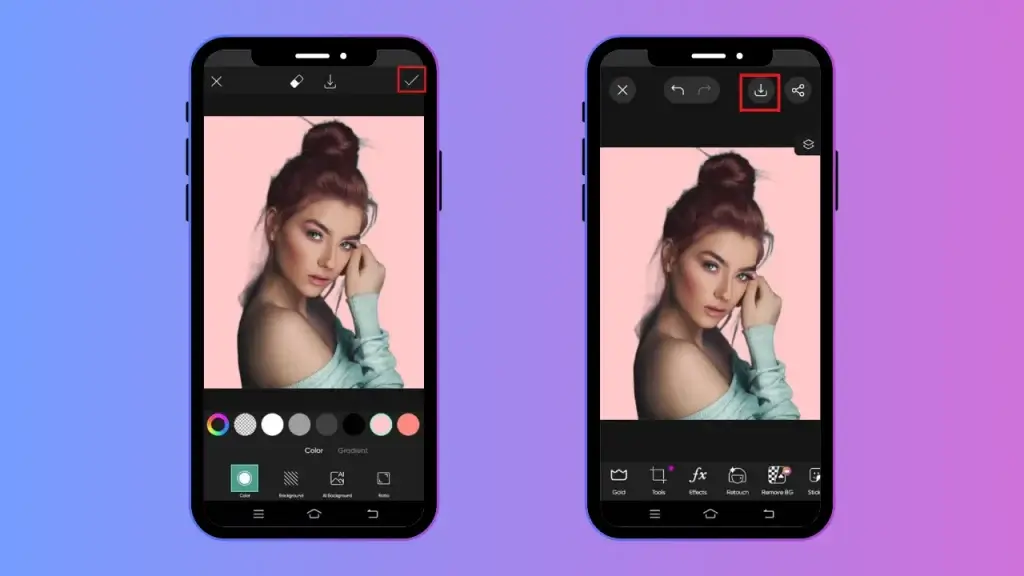
Additional Tips to Create Better Background
Making several adjustments in the background can add a unique touch to your photo. Here, we will discuss how to use the perfect combination of filters and other effects to enhance the quality of your image.
Adjust the Image Settings
You can adjust the Contrast, Brightness, Saturation, and other settings to transform your image and look better.
Add Trending Design and Pattern
PicsArt also offers a wide variety of designs and patterns that can be added around different overlays to give you a personal touch.
Add Some Special Effects
You can also use special effects like “Background Blur,” “Bokeh,” or others to add dynamic elements to the surroundings. By applying these effects, you can give your image a fresh look.
Apply Layers on the Filters
PicsArt allows you to apply multiple-layer effects. You can often adjust their intensity to elevate the background for a unique look. You can also use combined filters and create a customized image style.
Blurring the Background
A blurred background adds dimensions and adds depth to the image. It also creates a great visual impact between the subject and the object. A blurry background always gives more three-dimensional and immersive results.
Conclusion
With this guide, you will understand how to change background in PicsArt. PicsArt offers simple and easy ways to change the background of any image. It also has many other tools to adjust the settings, enhance the Image quality, and give you a better version of your image.

David Blake
Author & Creator