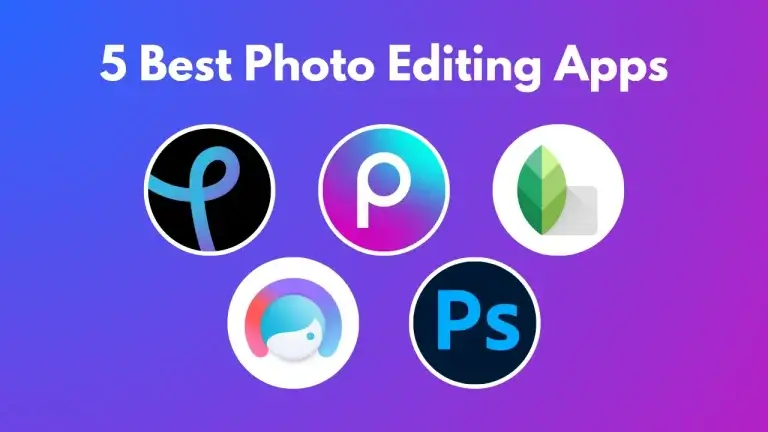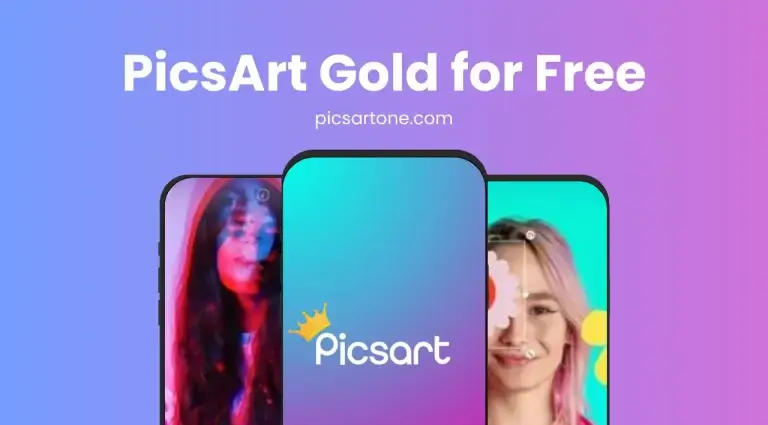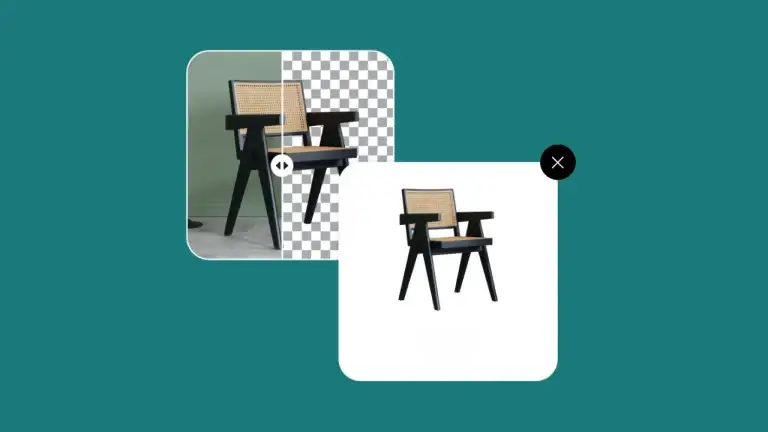How To Blur Face In PicsArt
Concerned about maintaining privacy about your photos when sharing them online or in public? Blurring faces remains a critical way to protect identities while sharing digital visuals. In this article, we will discuss using blur effects, especially faces, in PicsArt, a powerful photo editing tool with impressive features for professional-looking results.
Whether you are a social media influencer, an advanced photographer, or an ordinary man who values privacy, let’s discuss and learn how to blur face in PicsArt. Then, you can share them on social media publicly with more reliance.
How to Blur Face in PicsArt?
PicsArt allows you two options for this effect. Let’s start by opening the app and uploading the image you can edit; from the tools tab, choose the “Blur” option and start editing. You can select the “Smart Blur” tool, which automatically detects faces and blurs them in a smooth way with its AI face detection feature.
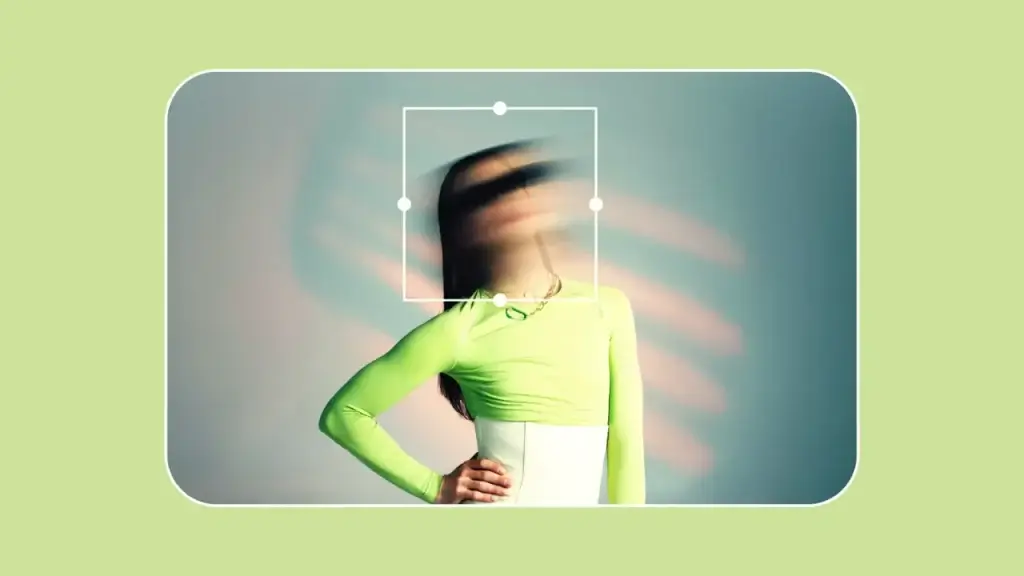
The second option is the “Brush” tool. You can apply a manual Blur effect to the specific areas you want, such as faces. Brush size and intensity can be adjustable. After the completion, you can preview its final shape. If you require any further changes, you can do so again in the edit option. Blurring faces becomes easy with the help of PicsArt’s user-friendly interface and its unique blurring tools.
Blur Face on the Web
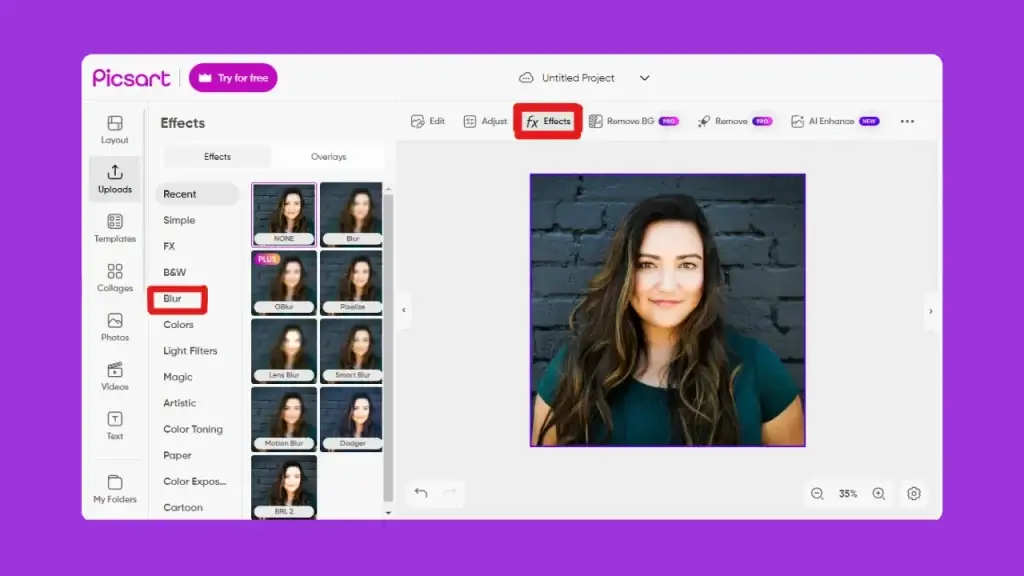
Blurring faces in PicsArt on the web is also an easy process that allows you to create artistic effects in your photos and provides privacy protection. Start with uploading the photo you need to edit to the PicsArt web editor. Click on the “Effects” tab and choose the blur category.
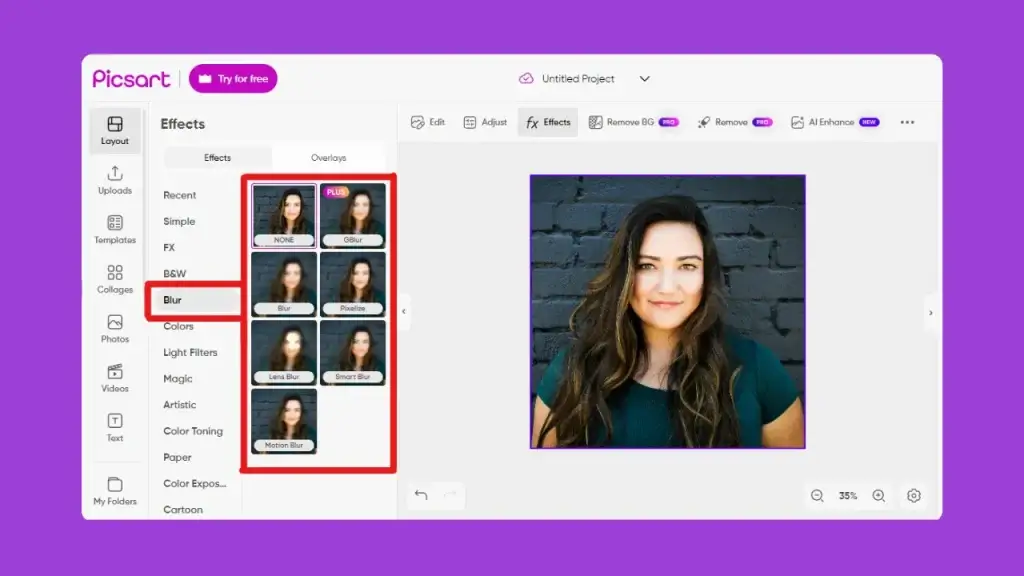
You will find blur options like Gaussian, motion, and Radial Blur here. Pick the type of blurry effect that perfectly fits the face in your photo and adjust the intensity using the slider. You can also use the brush tool to blur manually; the brush size is also adjustable. After completing the photo blur job, simply download the final shape of the image. Now, your desired image is ready to be shared anywhere publicly.
Blur Face on your Phone
If you want to blur faces in any image using your mobile device, check out the PicsArt app version. Please check and use as per your device compatibility. PicsArt is the best photo editor app; it is the easiest way to rock your social media accounts and enjoy it with your friends and colleagues.
Upload your Photos in PicsArt
To start face blur in PicsArt, follow the instructions:
On your device, open the PicsArt editing application.
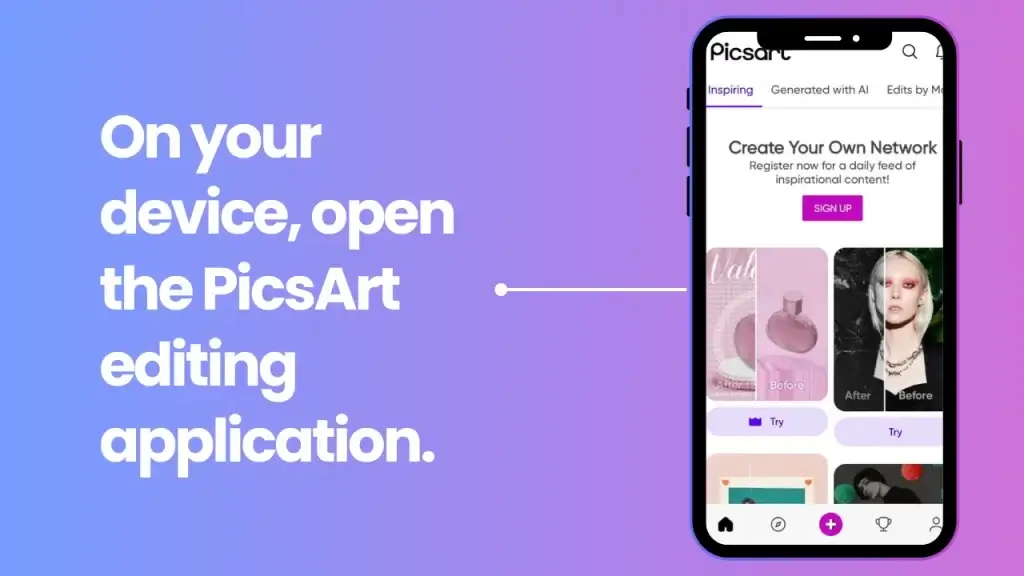
Tap on the “+” option to Start a new project for editing.
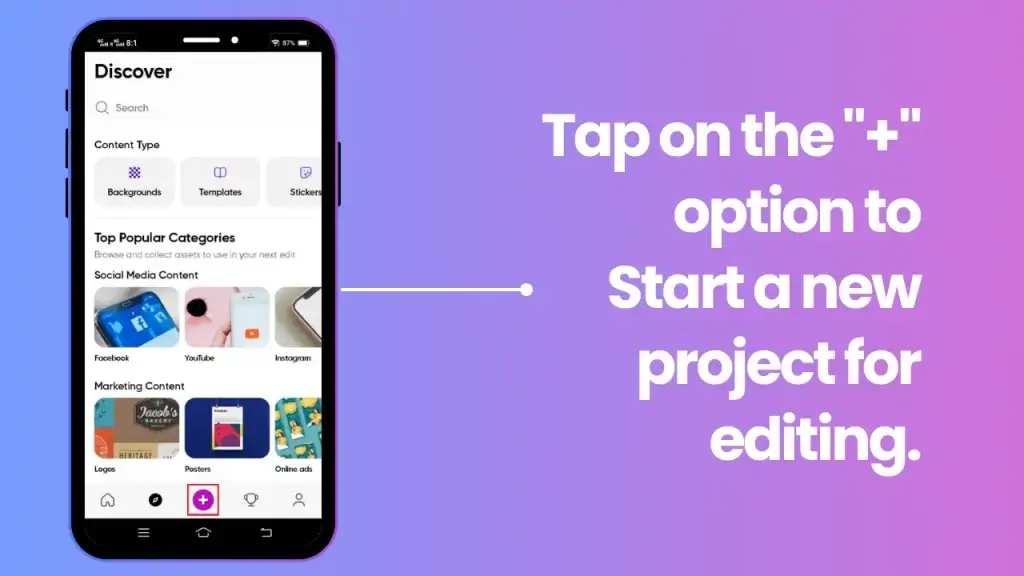
Choose the image from your device for blur face editing.
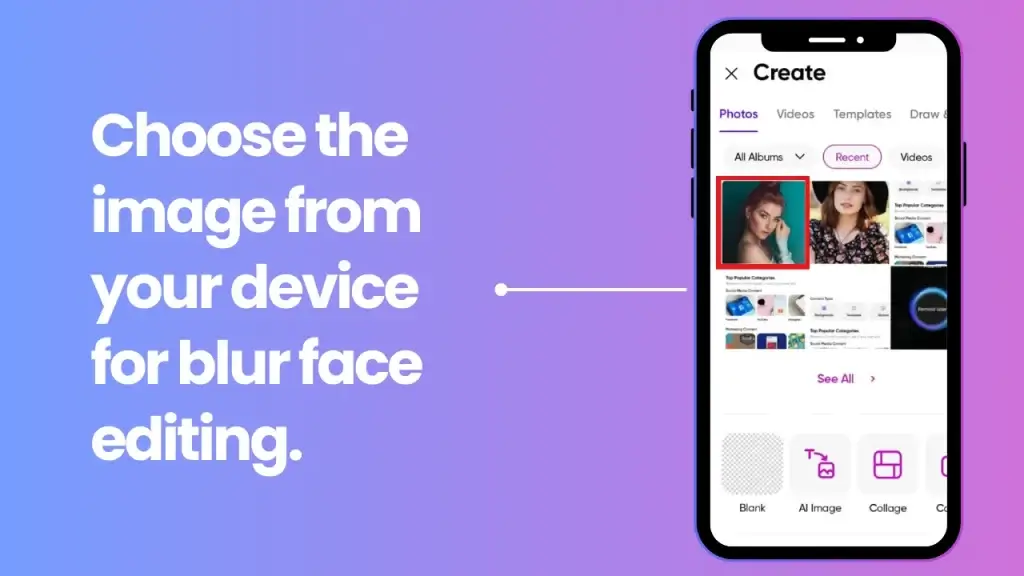
After finishing the uploading process of the desired image, tap on it and apply blur effects.
Learn to Apply Blur Face Effects
Apply the blur effects on faces manually with the below steps:
Choose the icon “Effects” from the screen.
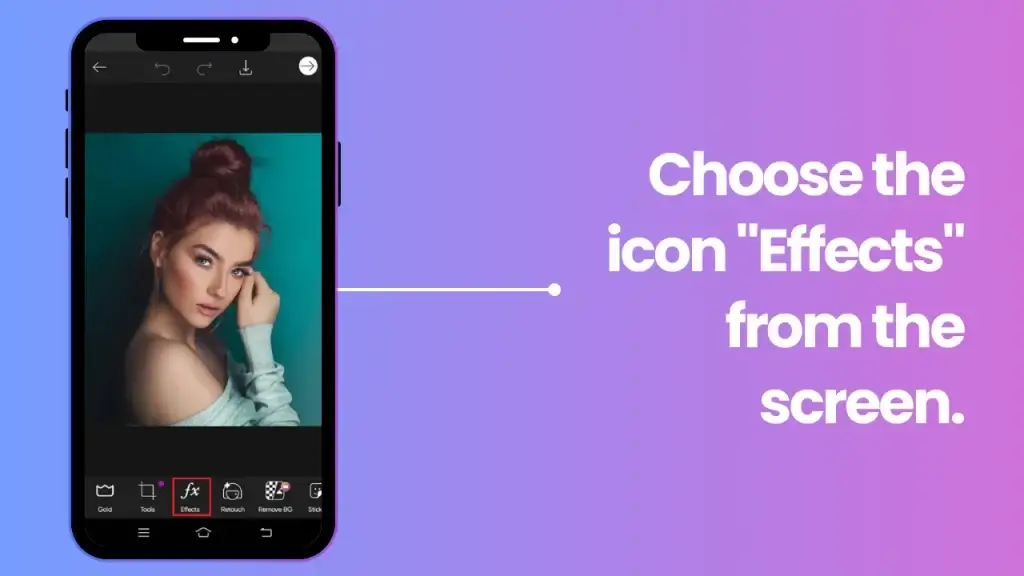
After that, select the “Blur” effects option.
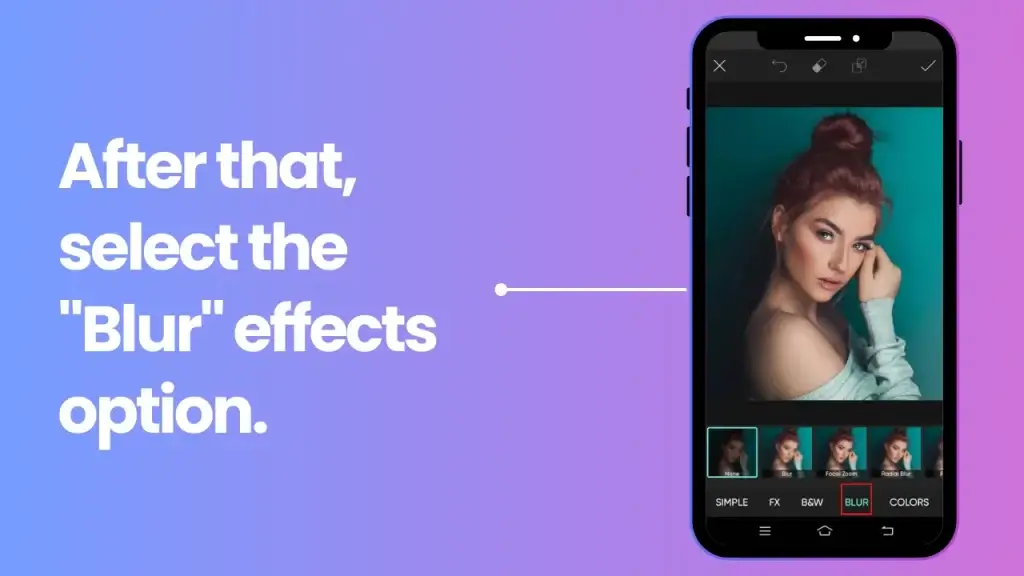
You can choose the blur effect for your image between “Radial Blur,” “Motion Blur,” or “Tilt-shift Blur.”
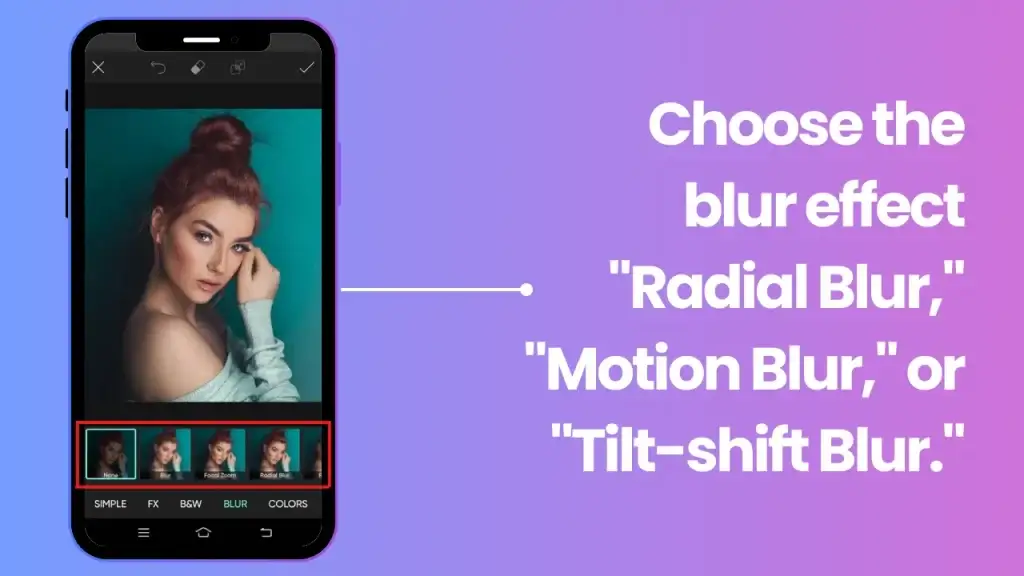
Increase or lower the intensity of Blur according to your choice.
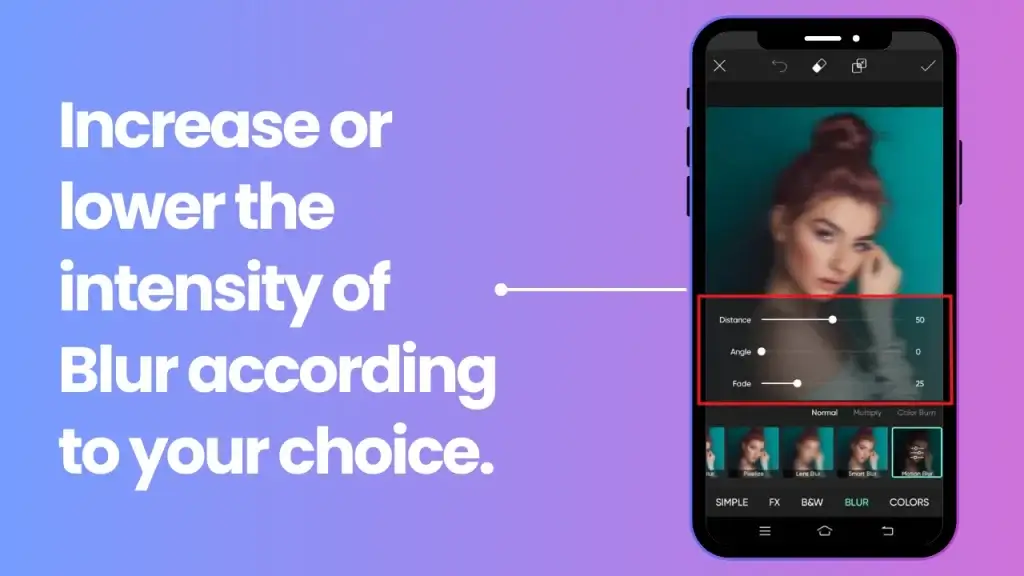
All done! You can apply blur directly on your image by tapping the icon.
Blur Effects in PicsArt
Blurring photos means focusing on or highlighting a particular point of the image to which you want to draw the viewer’s attention at first glance. Whether blurring faces in the background or focusing on specific colors, Picsart can help you quickly achieve those dreamy, blurry effects with just a few clicks.
It’s essential to understand the different blur effects to enhance the quality of your photos. Below, we will explore how to achieve the blurring impact you envision.
The Radial Blur Effect
PicsArt’s radial blur filter is a blur tool that gives the illusion of depth in your pictures. The center of an image can be brought into focus by adjusting the radius and intensity of the radial blur. It will enhance the visual impact of your photos. You will feel the pro-level touch after applying this blurry effect.
The Motion Blur Effect
As the name describes, it’s a fantastic filter that fits on motion objects like vehicles and people in motion. Adjusting the slider to increase or decrease the effect’s visibility can be seen and fixed as per your choice. The motion blur filter can auto-balance the color of your image. Furthermore, you can add angle, noise, and distance sliders to apply the correct ratio of the filter that fits the image. Enjoy the super motion blur image.
The Tilt-shift Blur Effect
A tilt-shift effect filter is an awesome way to obtain a miniature effect in your photography. Yes, PicsArt allows you to create the same effect in your sweet memories. You can get the result by adjusting the border, orientation, and blur strength. You can use the slider to adjust the blur strength. Here, you get the artistic touch you desire.
The Bokeh Blur Effect
The bokeh blur effect in PicsArt enables you to create your dream photograph by focusing on some artificial lights. It also allows you to add customizable shapes and intensities to enhance the photo quality and provide an amazing bokeh effect. This may help you add magic to photography with the diverse bokeh patterns and colors that are available.
Conclusion
I hope you now learn how to blur face in PicsArt from all the guides and information we provided. The blur face effect in PicsArt is an effective way to protect your privacy from the public. Users can easily hide facial features from their images with just one click. It makes it convenient for users to edit like a pro and use all editing tools under one roof. We highly recommend the Blur face effect in PicsArt.

David Blake
Author & Creator